1) From a document library, Click Library Tools > Library > Workflow settings > Add a Workflow
2) This took me to a workflow creation page with built-in templates. Theses are Disposition Approval, Three-state, Collect Signatures, Approval, Collect feedback. After skimming through the description given to each template, I chose Approval - SharePoint 2010. I've left every option as is except Start option. I checked
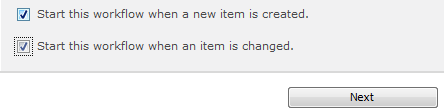
On the next step, I have assigned two approvers, then Save.
(I pondered for a sec about "Add a new stage" but I decided not to stray for the time being)
3) At this point, I went back to the document library and uploaded a document. It showed the document as In Progress of approval as I have expected. so far so good, I had exclaimed!
Next, I checked with the approvers to see if the document approval task shows up in their task list and it sure did.
As a long time "more often than should" disgruntled user of Microsoft technologies, I couldn't believe how well it was going.
4) As the final step of the testing, I logged in as an account that is neither the uploaded nor the approver expecting not to see the documents that I had just uploaded but yet to be approved. But to my dismay, it was there staring back at me.
I had searched the online high and mighty looking for clues and it all pointed me to what I had just done. It was supposed to work. No!!!!!!!
5) Days (wallowing in self pity) went by before I finally figured it out.
Library Tools> Library > Library Settings
From the Library Setting page, General Settings> Versioning settings
Content Approval > Require content approval for submitted items? Check Yes (It was no by default)
Now only the approvers and the user that uploaded can see the documents before they are approved.



That's a great tip! It would have never occurred to me to do this. Thanks for sharing the tip!
ReplyDelete